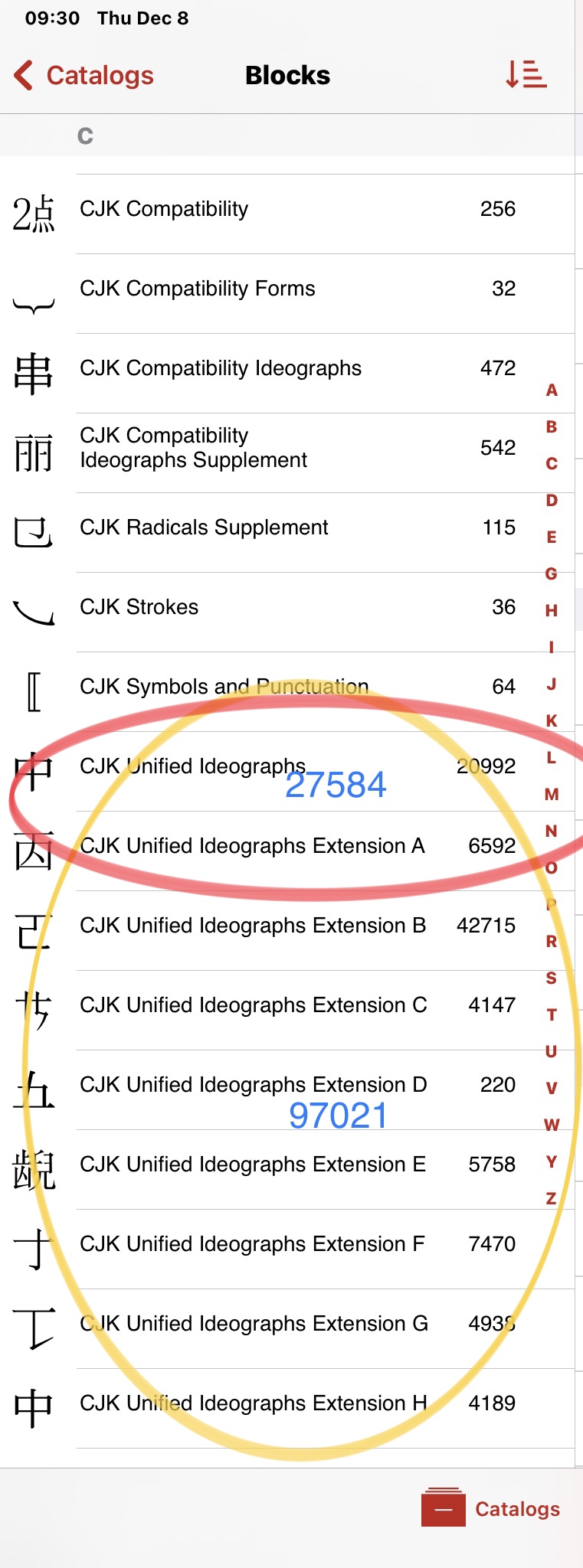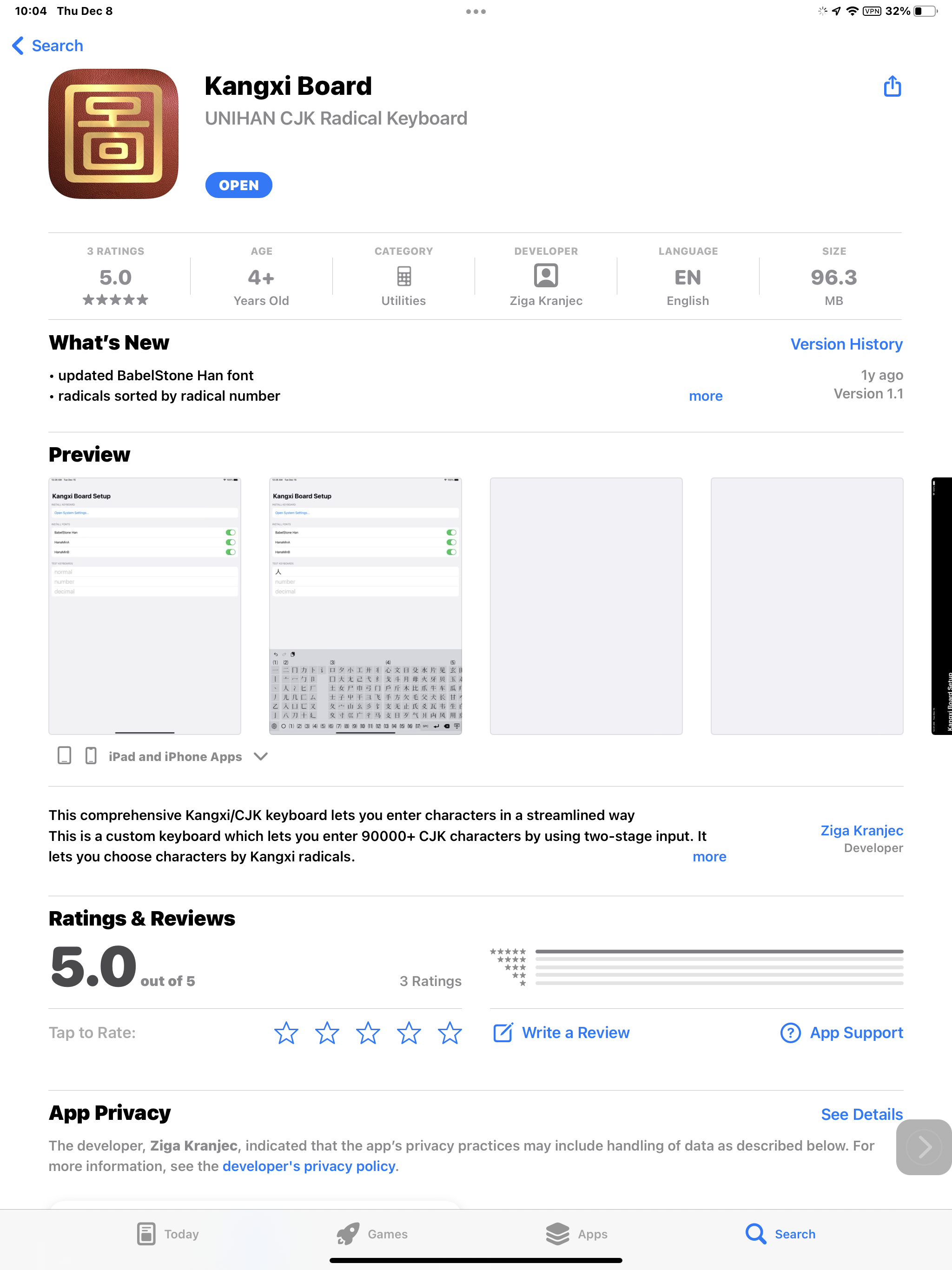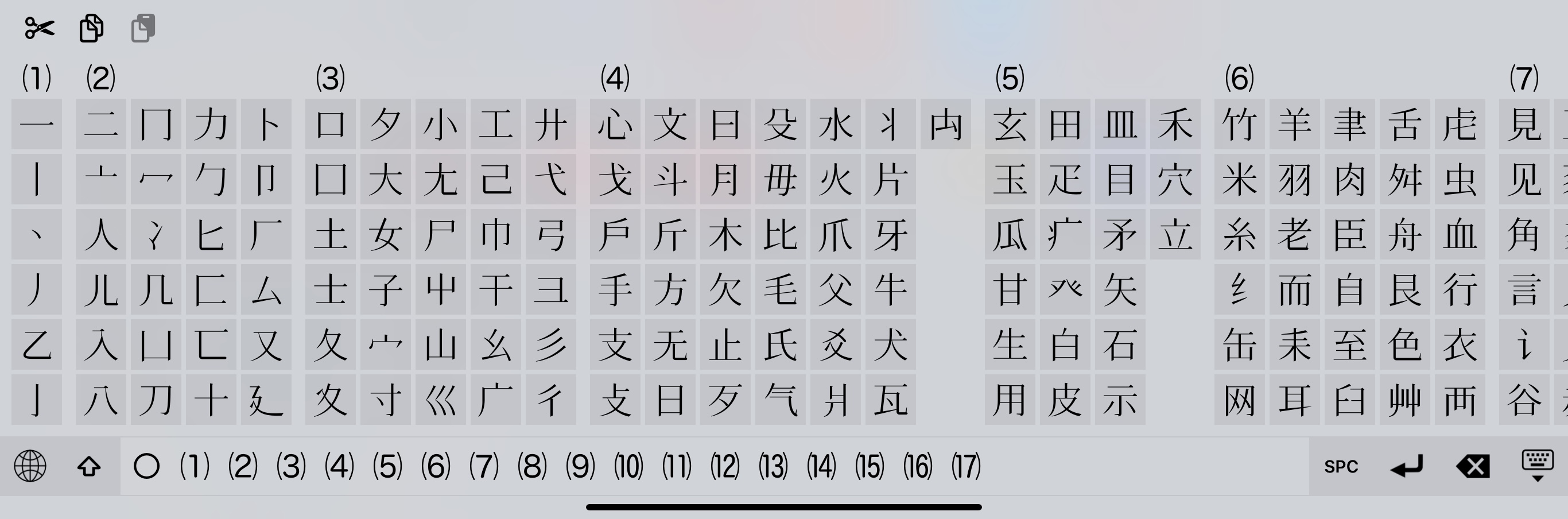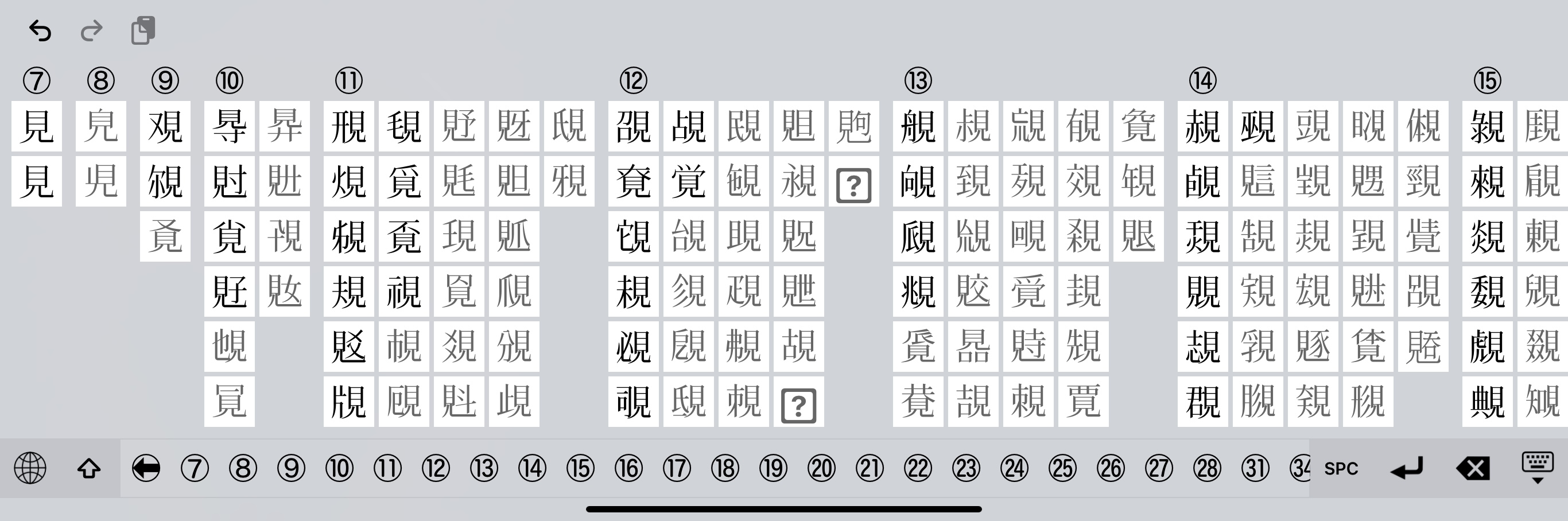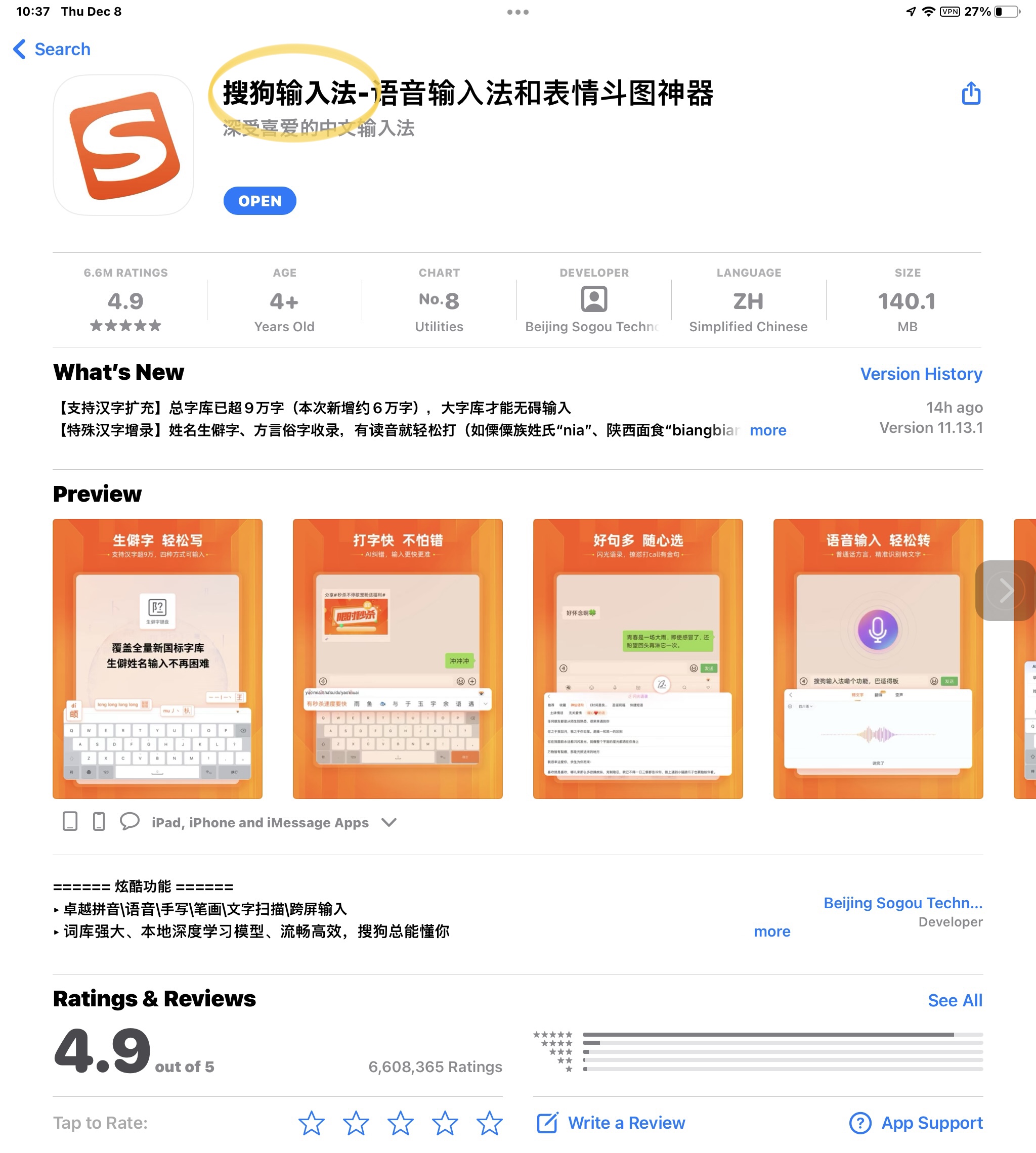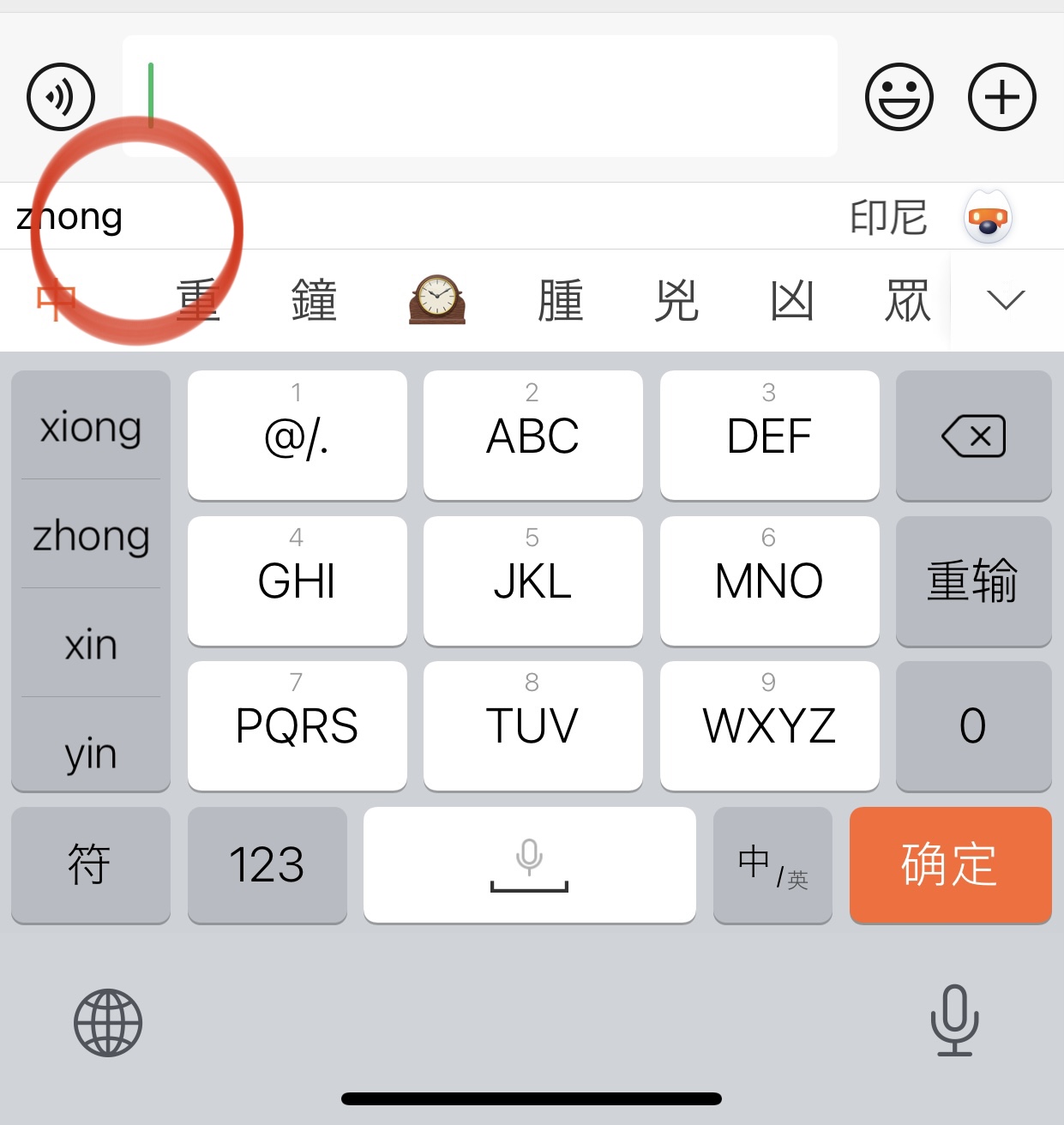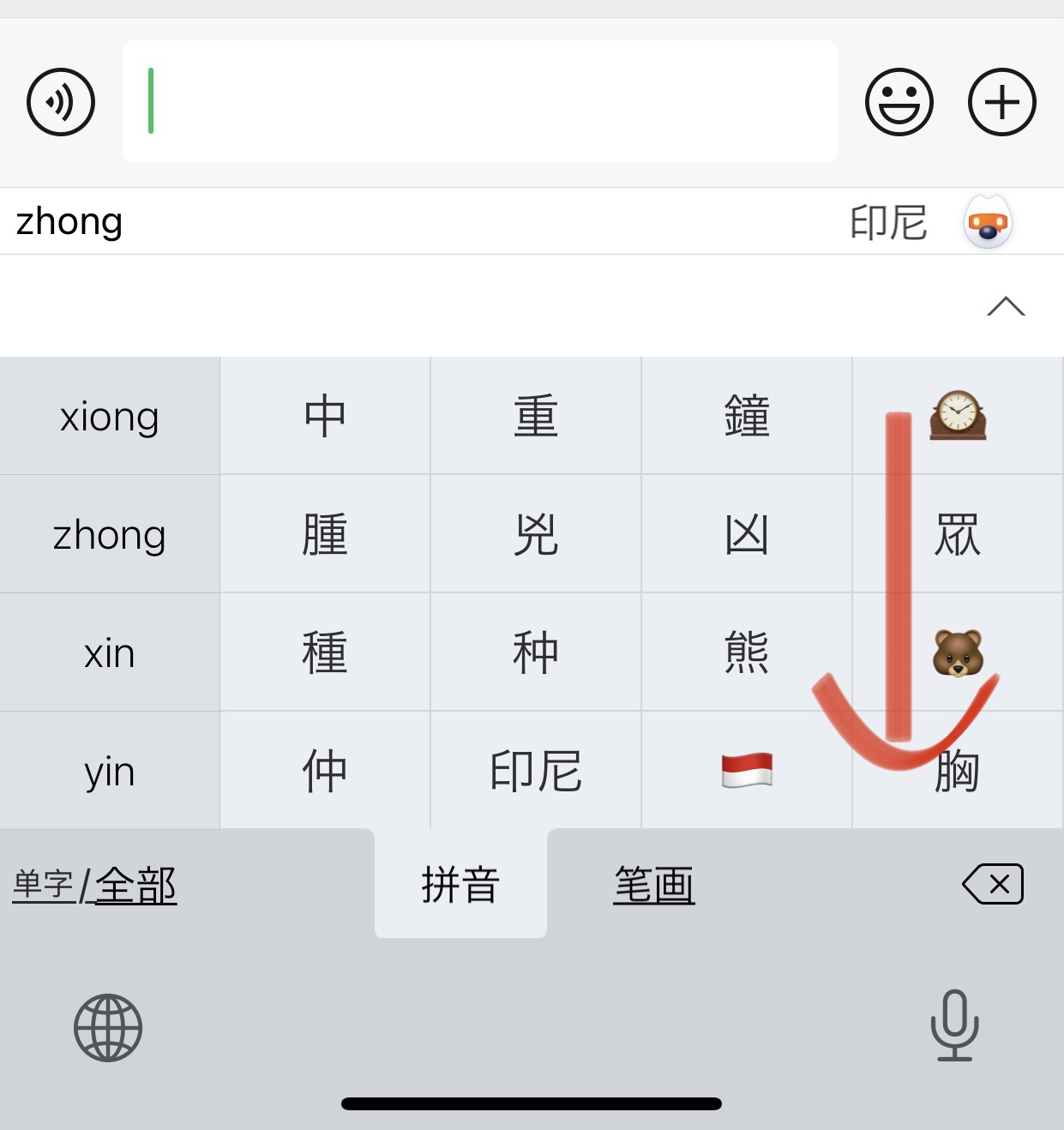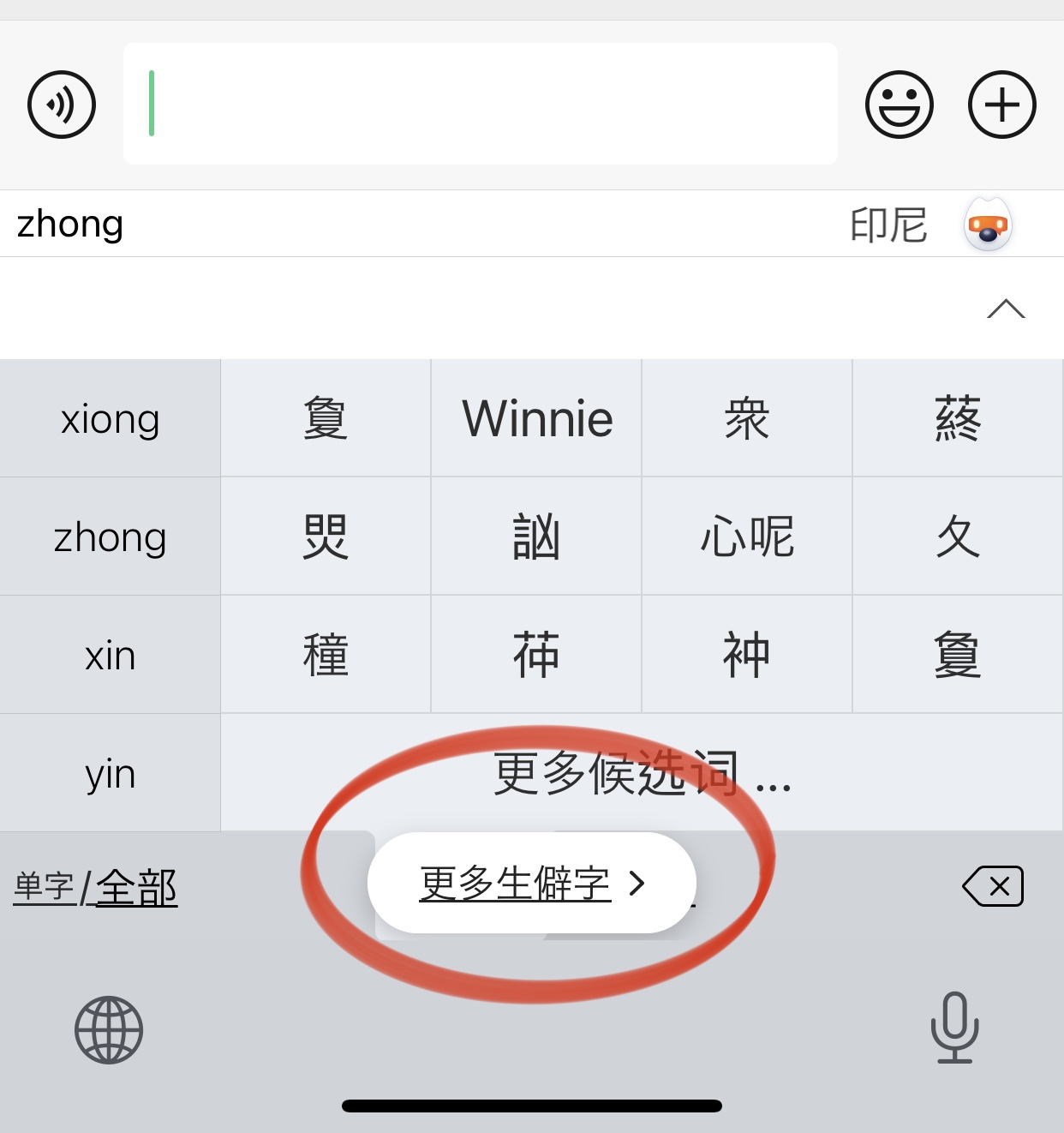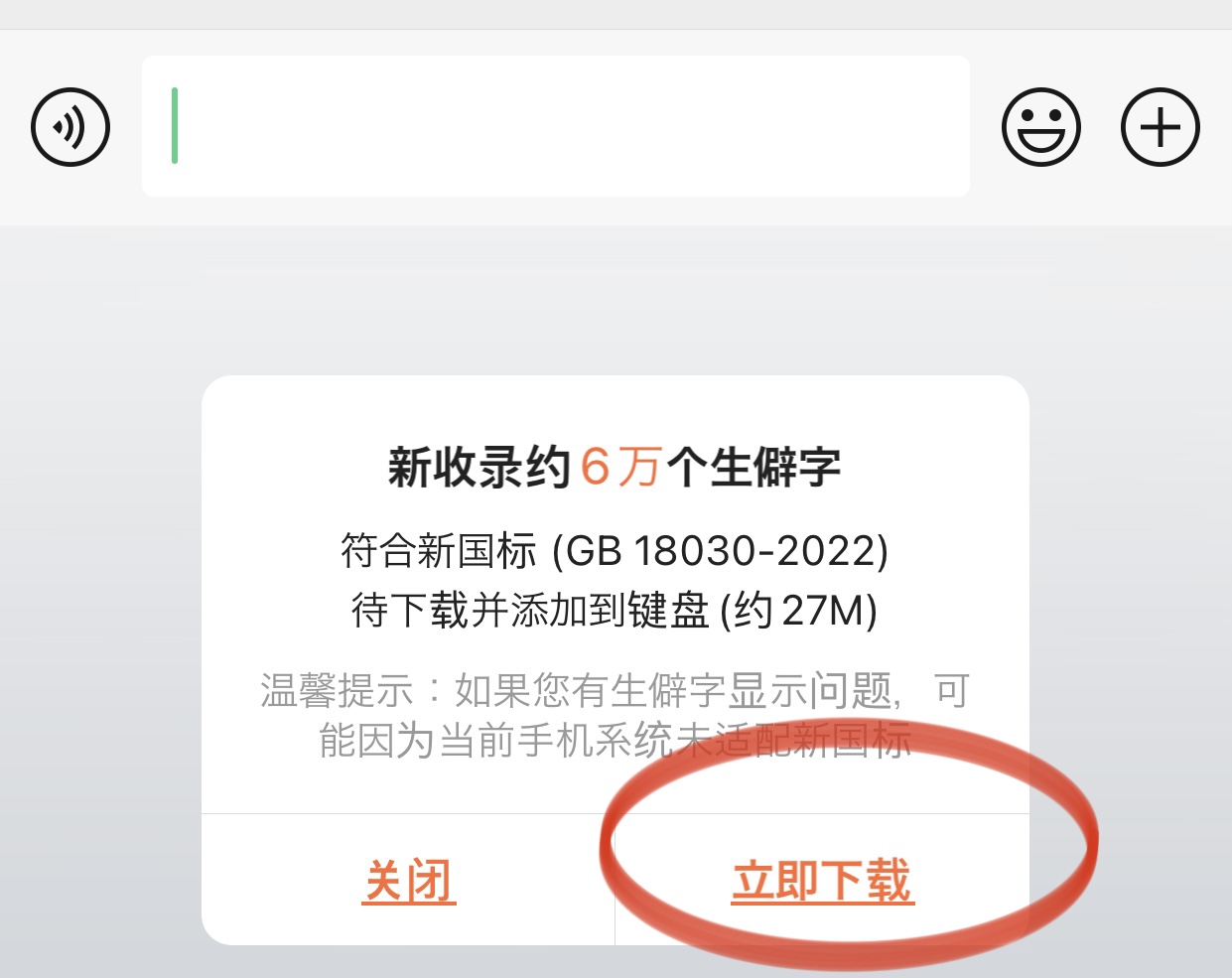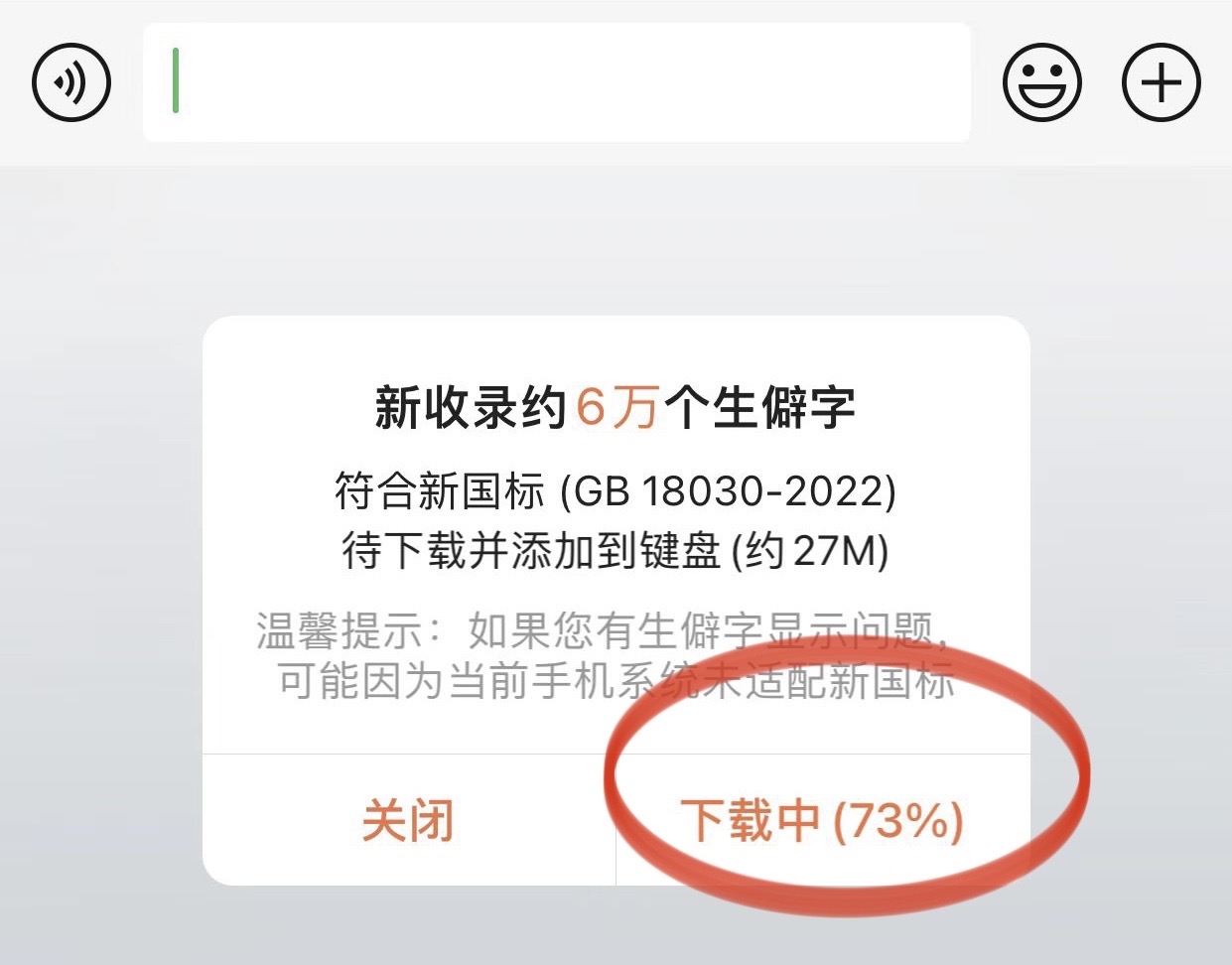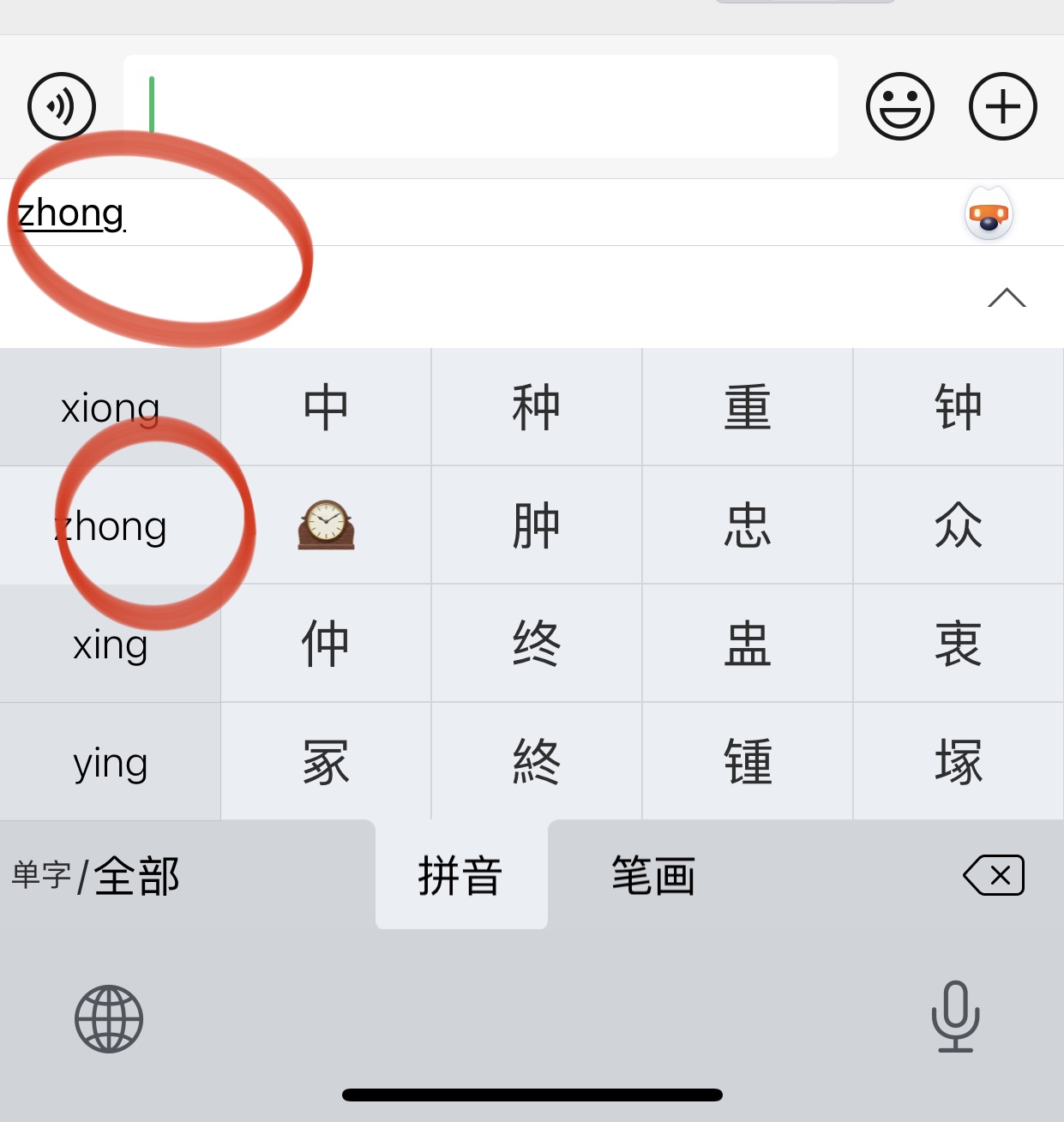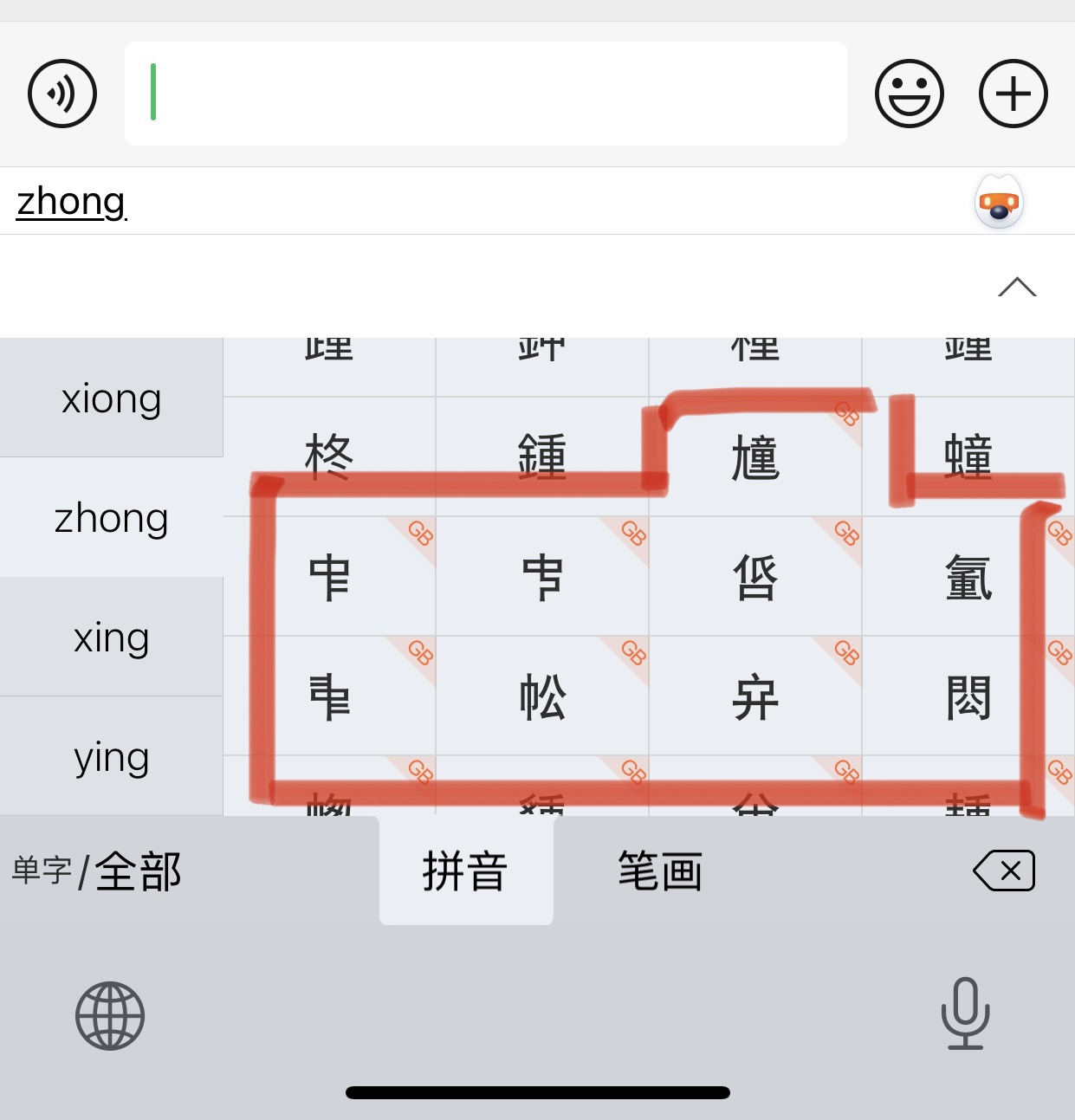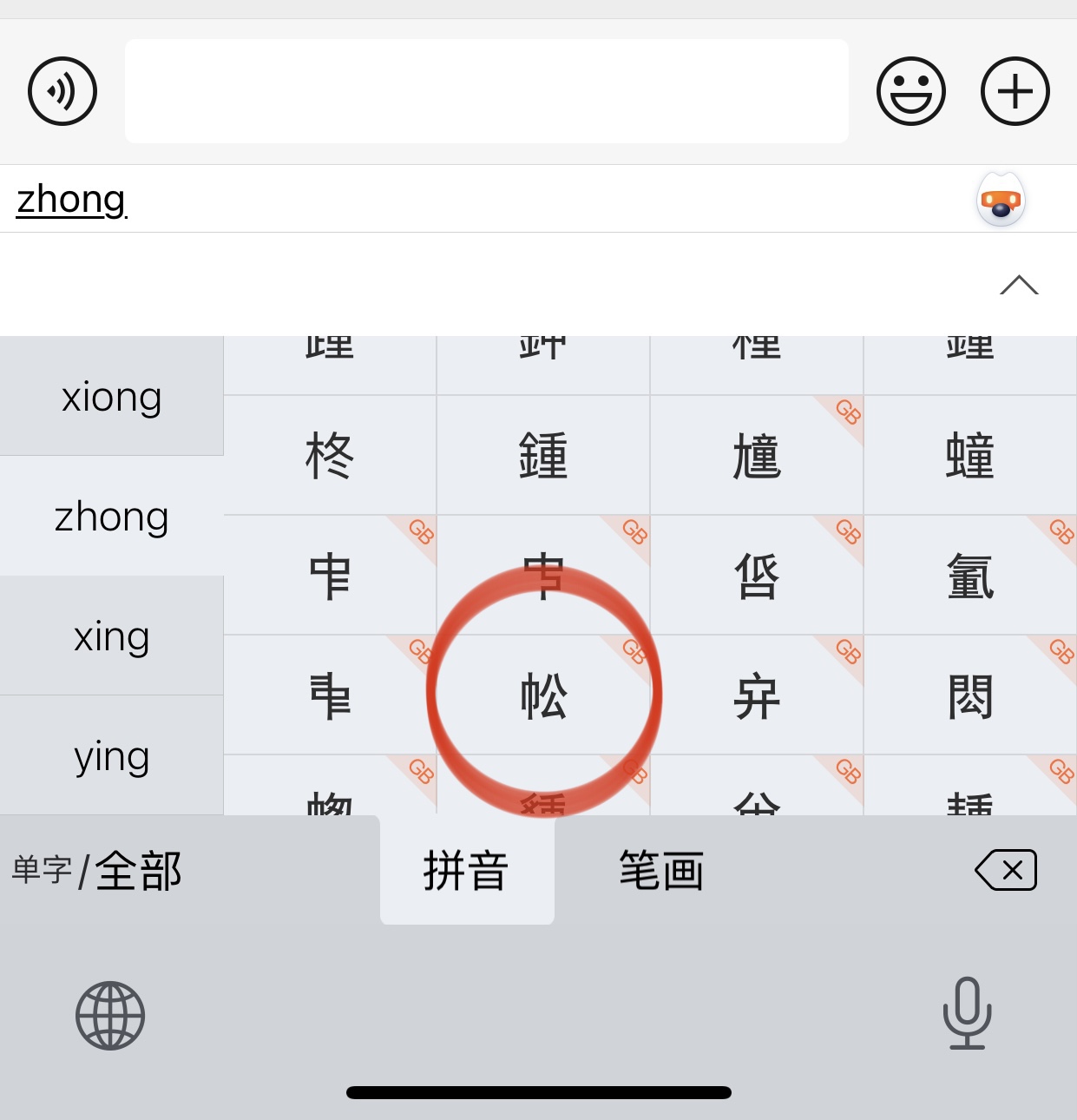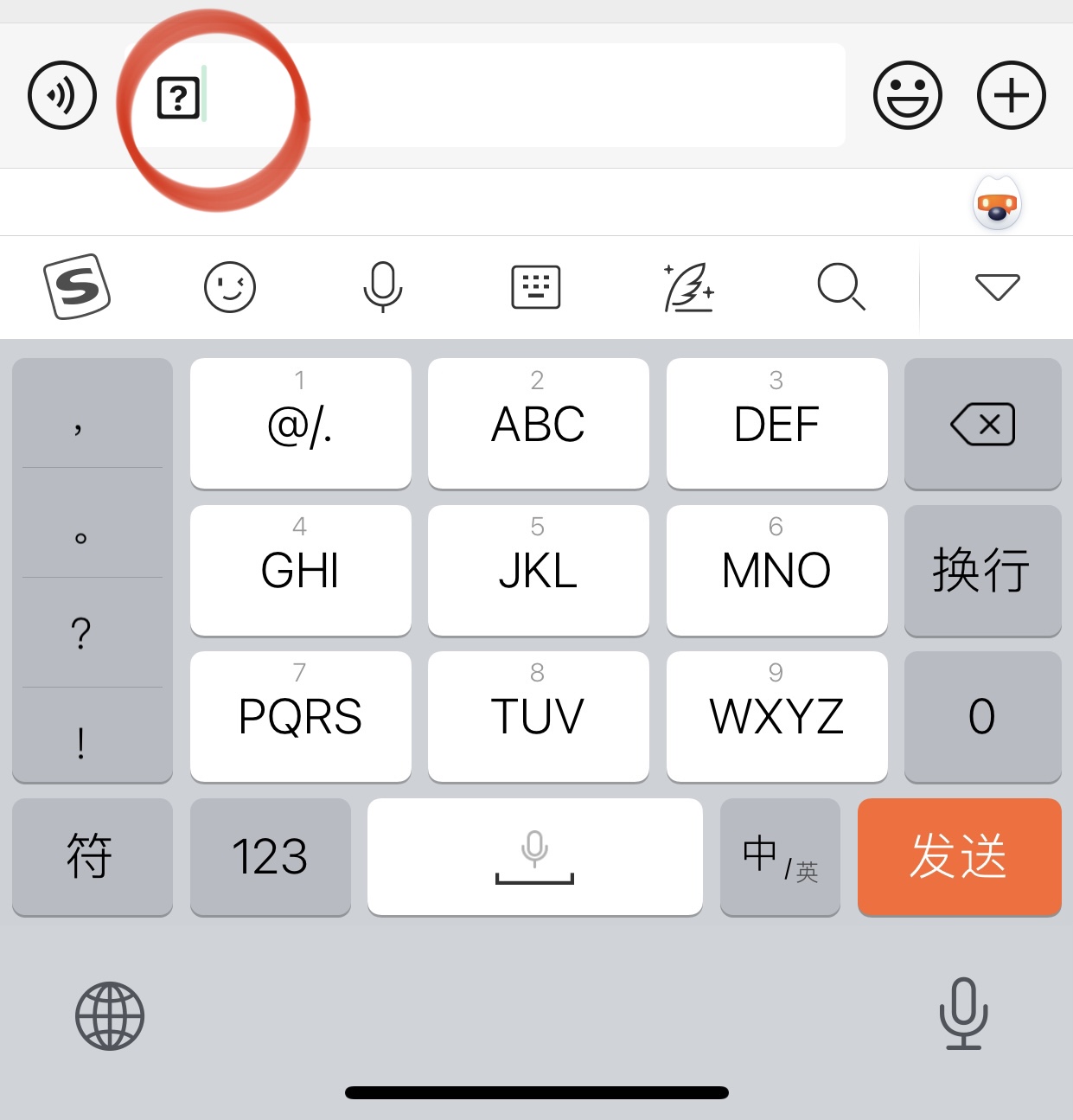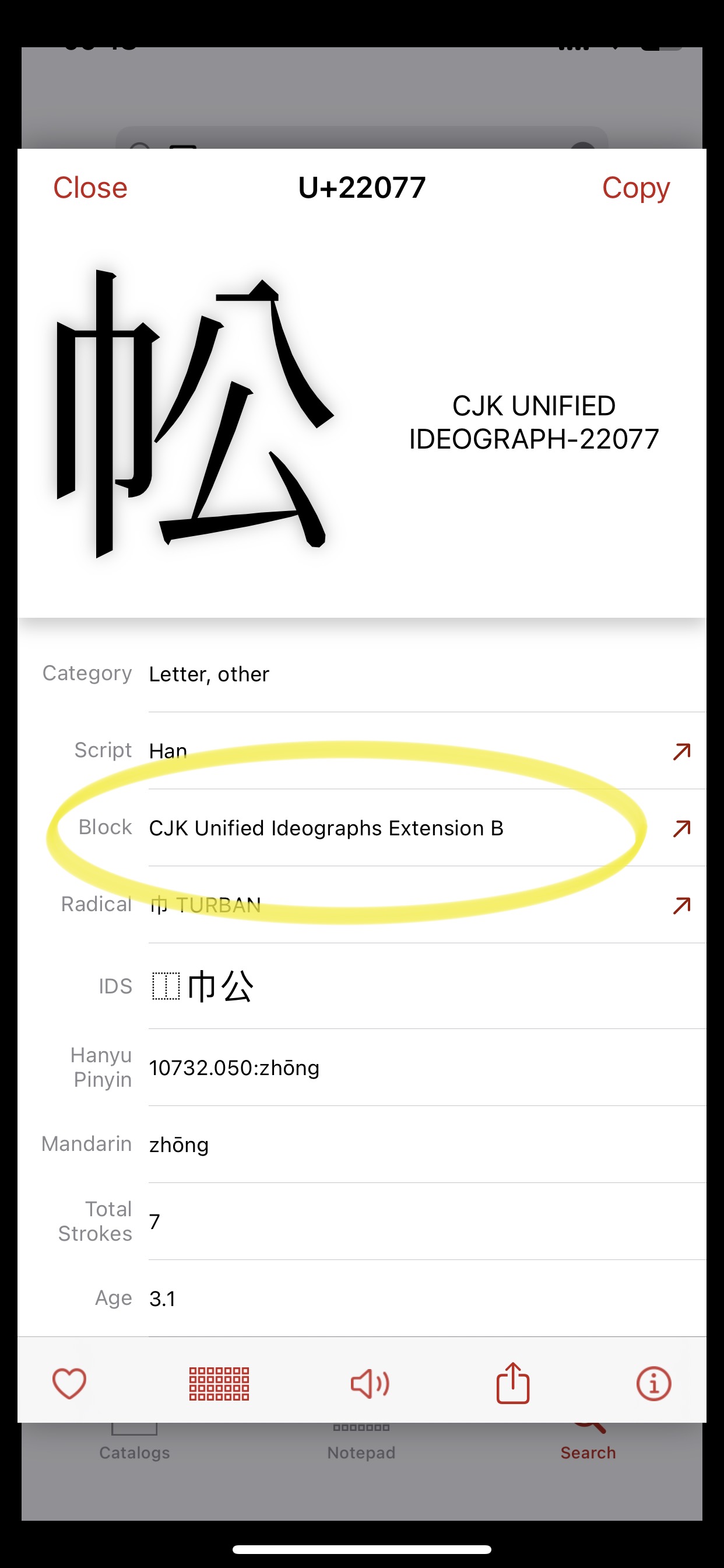How to enter over 90,000 Chinese characters under iOS and iPadOS
Most gadgets (phones, pads, computers) sold these days support the two blocks "CJK Unified Ideographs" and "CJK Unified Ideographs Extension A" out of the box. These gadgets let you display and enter any of the 27,584 Chinese characters from these two blocks. Most of these characters are accessible through pinyin, bihua and/or cangjie.
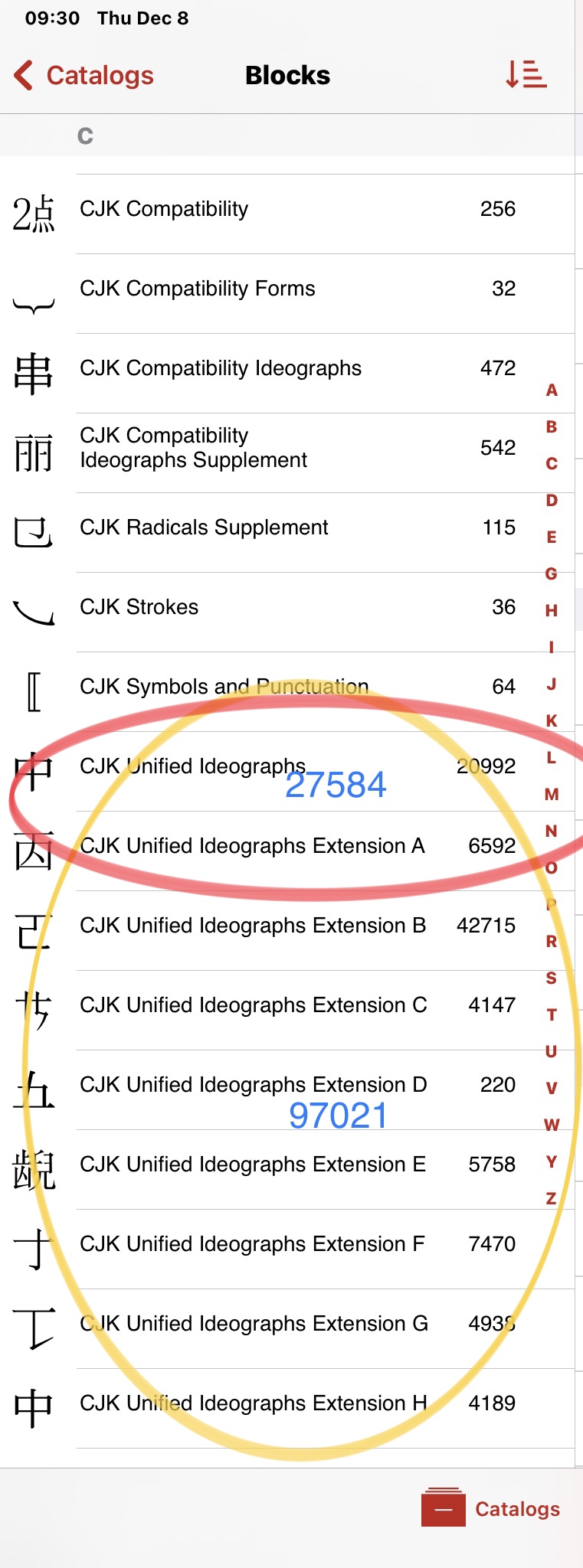
But what if you want to enter character from any of the higher CJK blocks? Most important will be characters from the block "CJK Unified Ideographs Extension B", where an additional 42,715 Chinese characters are located, and some of them are in actual use - for those of us who study, print or quote classical or archaic texts.
Solution 1: Use Kangxi Board. Kangxi Board lets you search and enter more than 90,000 Chinese characters by Kangxi radical. Kangxi Board is freeware and is available for iOS and iPadOS. The interface is point and click. It cannot be simpler.
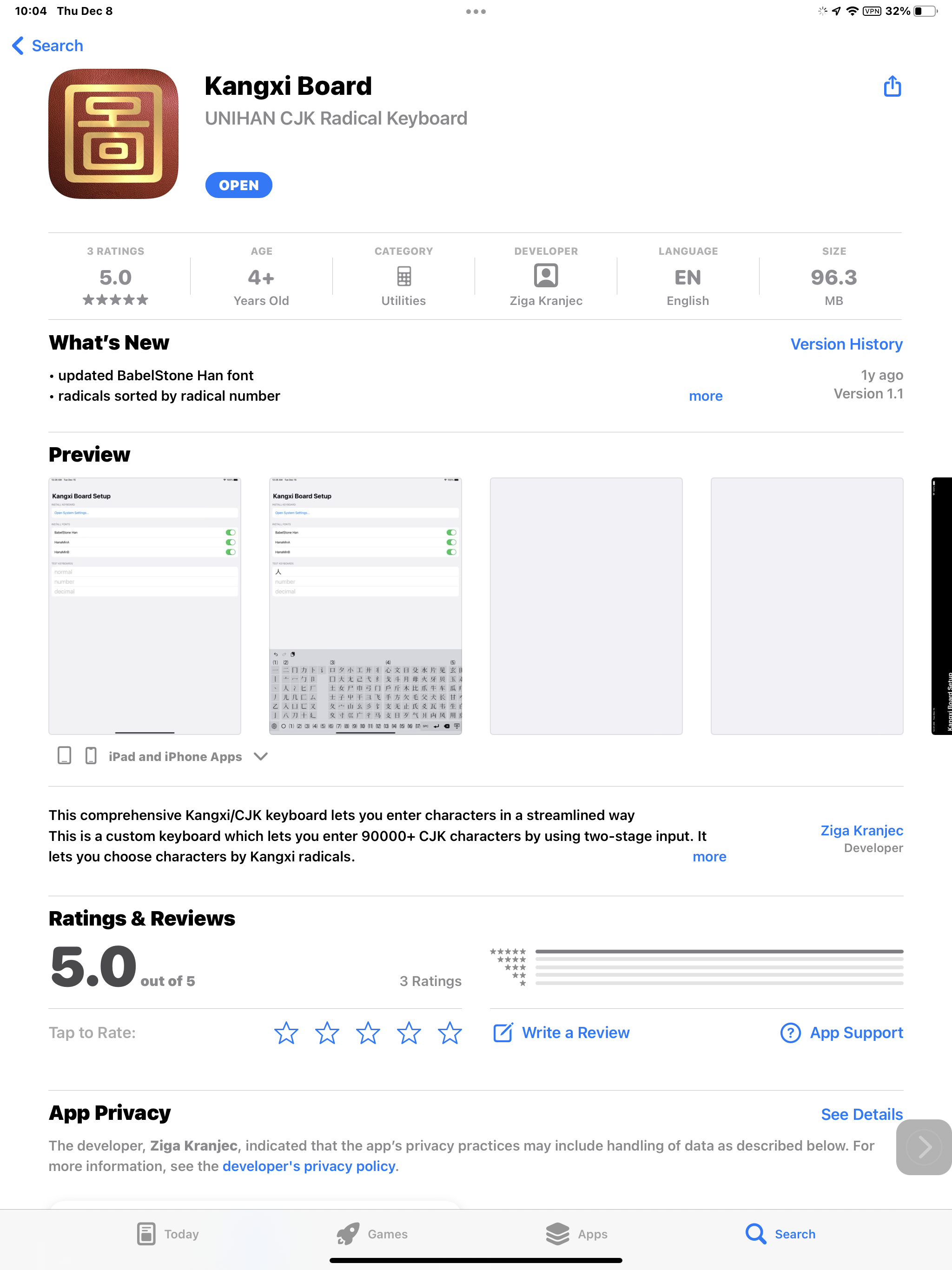
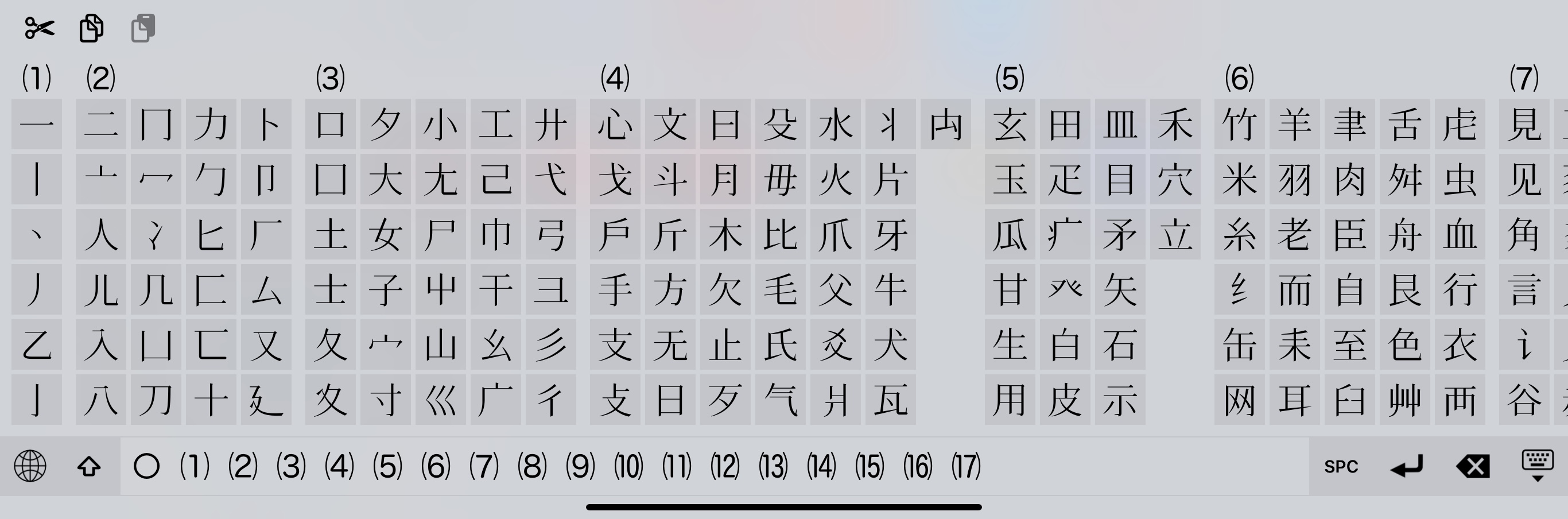

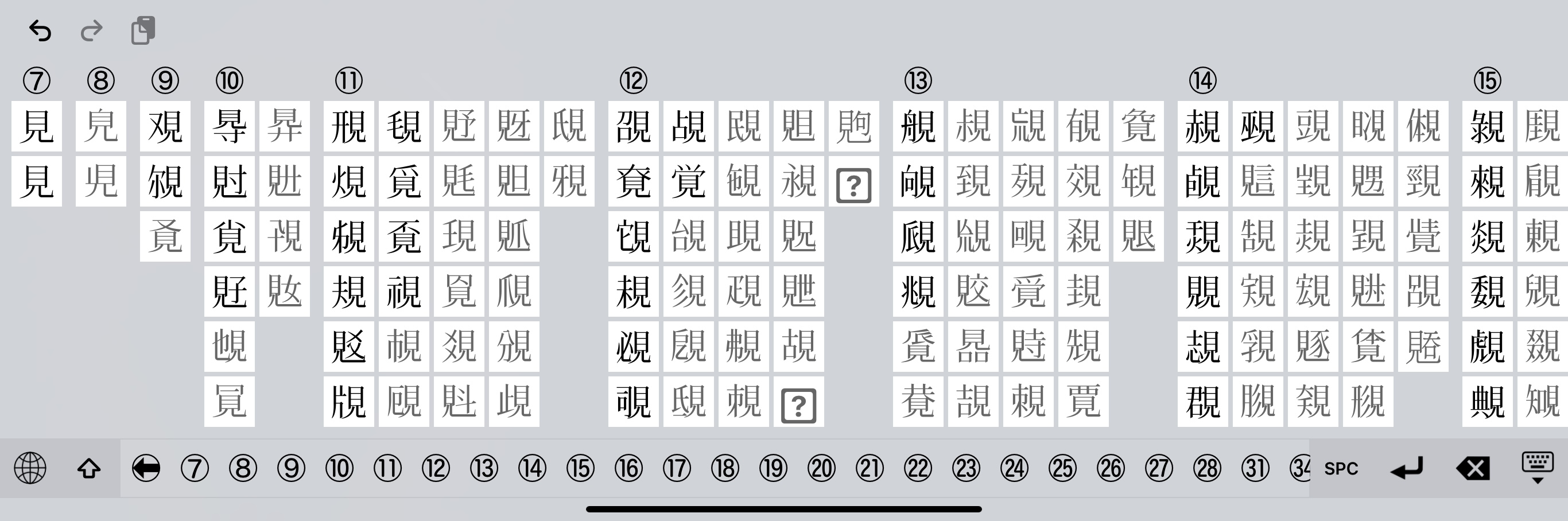


But what if you want to enter those same 90,000 characters by pinyin?
Solution 2: Use Sougou Input Module 搜狗輸入法. In the following I assume that Sougou has been set up and I don't go into details about setting up Sougou here.
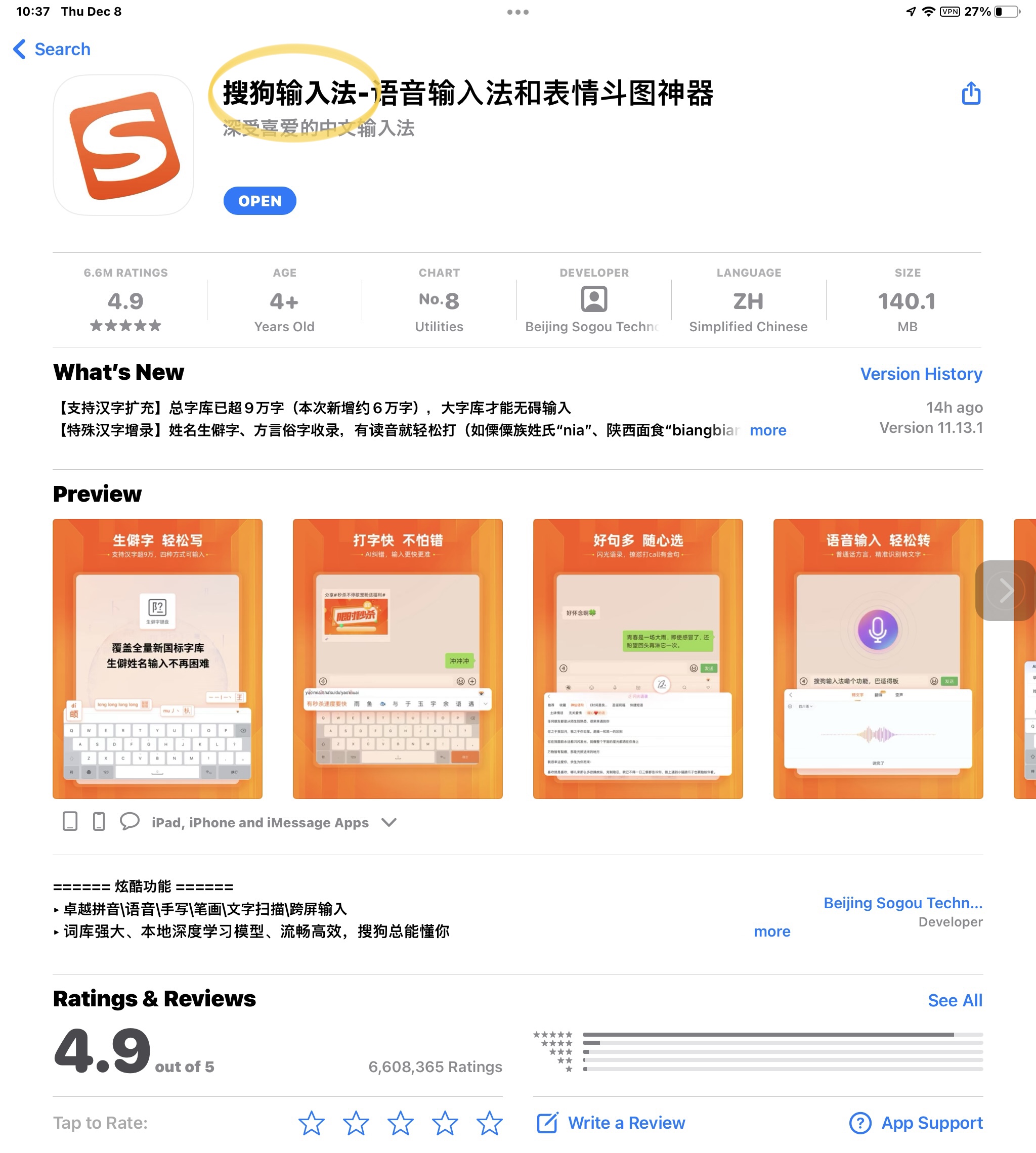
Step 1: In the Sougou text input window, enter any pinyin.
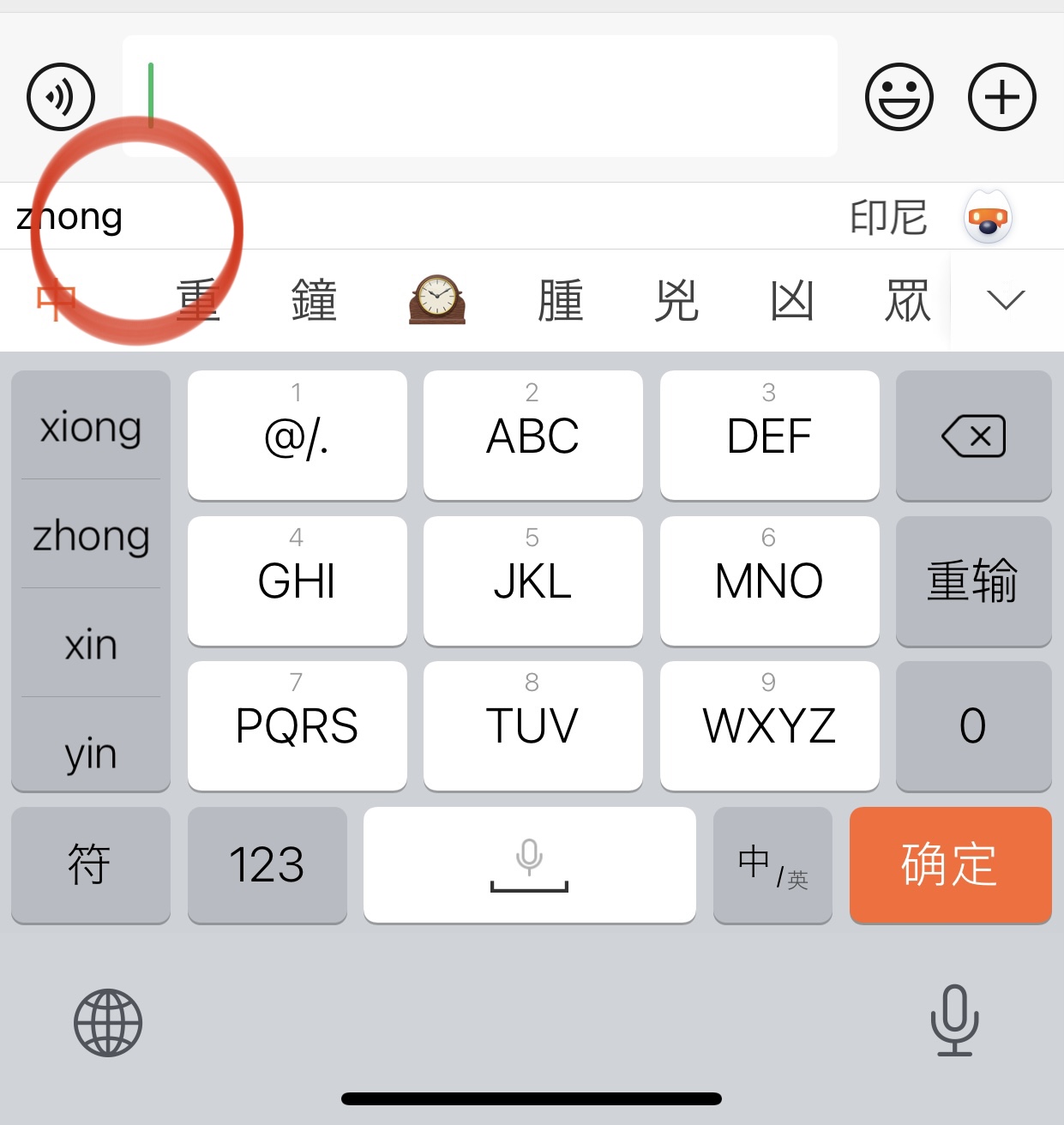
Step 2: Open the character pull-down field to see more characters.

Step 3: Scroll down to the bottom.
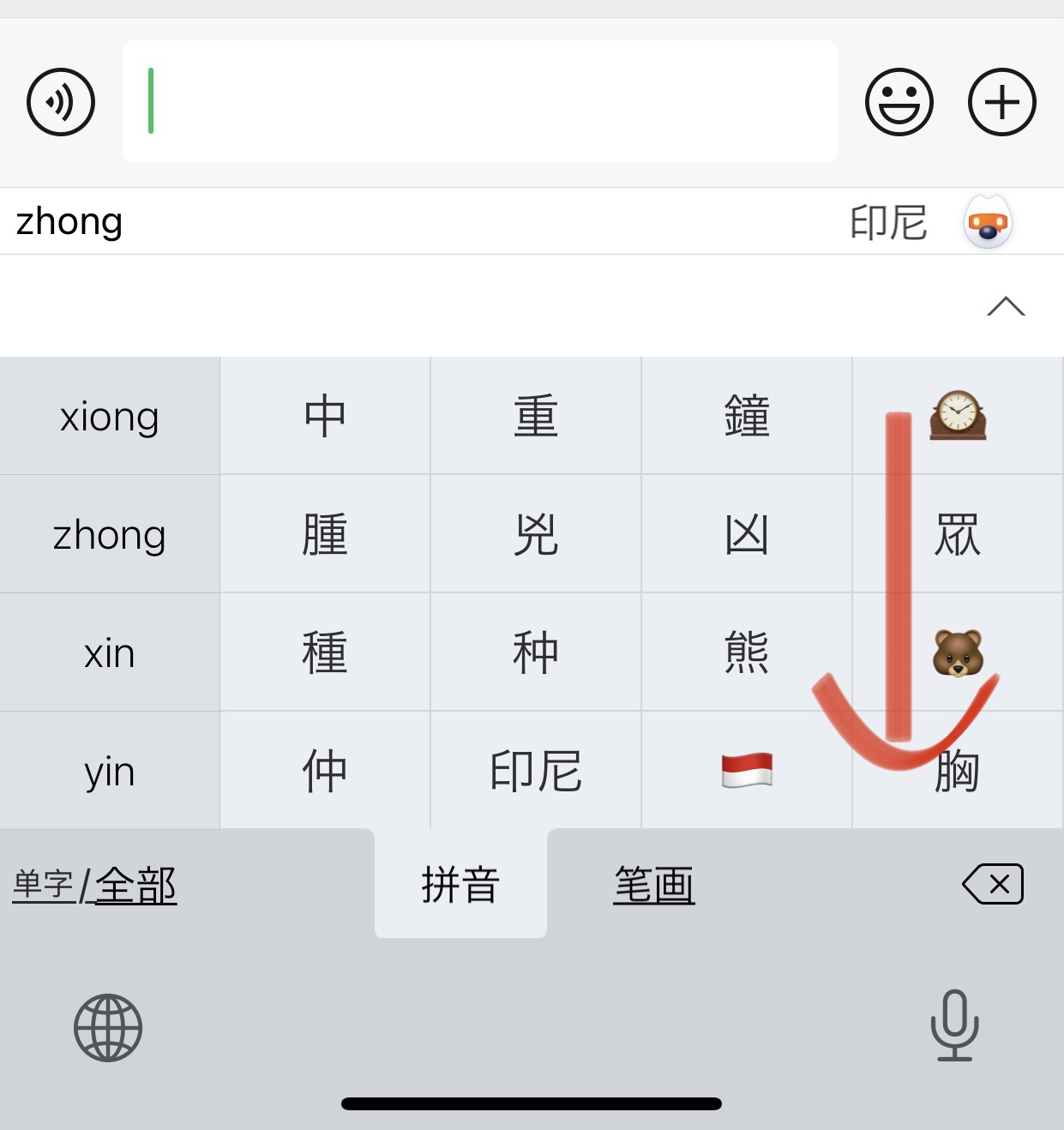
Step 4: When you have reached the bottom, the prompt 更多生僻字 will appear. This prompt doesn't stay there very long, so you have to click it quickly.
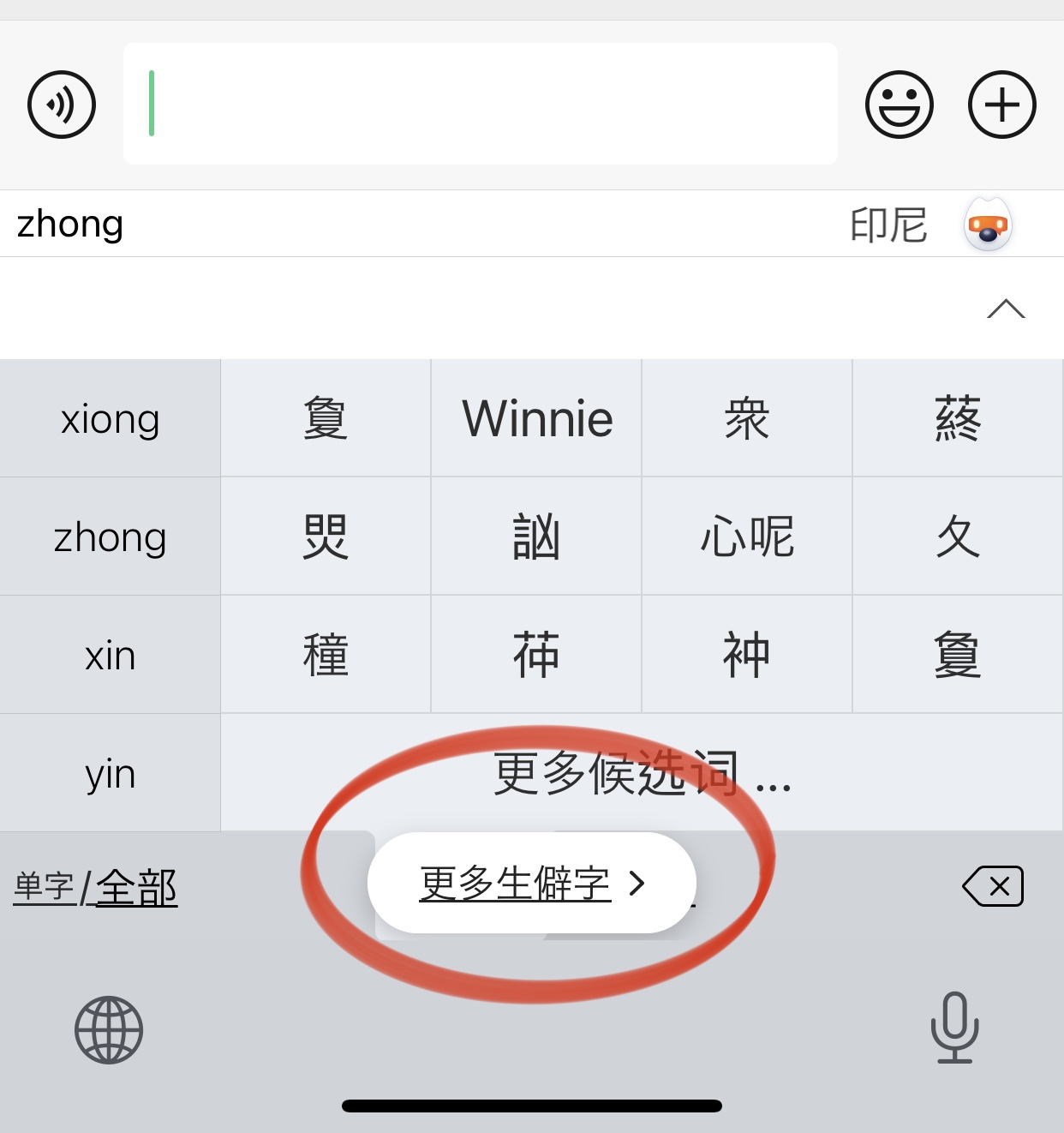
Step 5: Press "download".
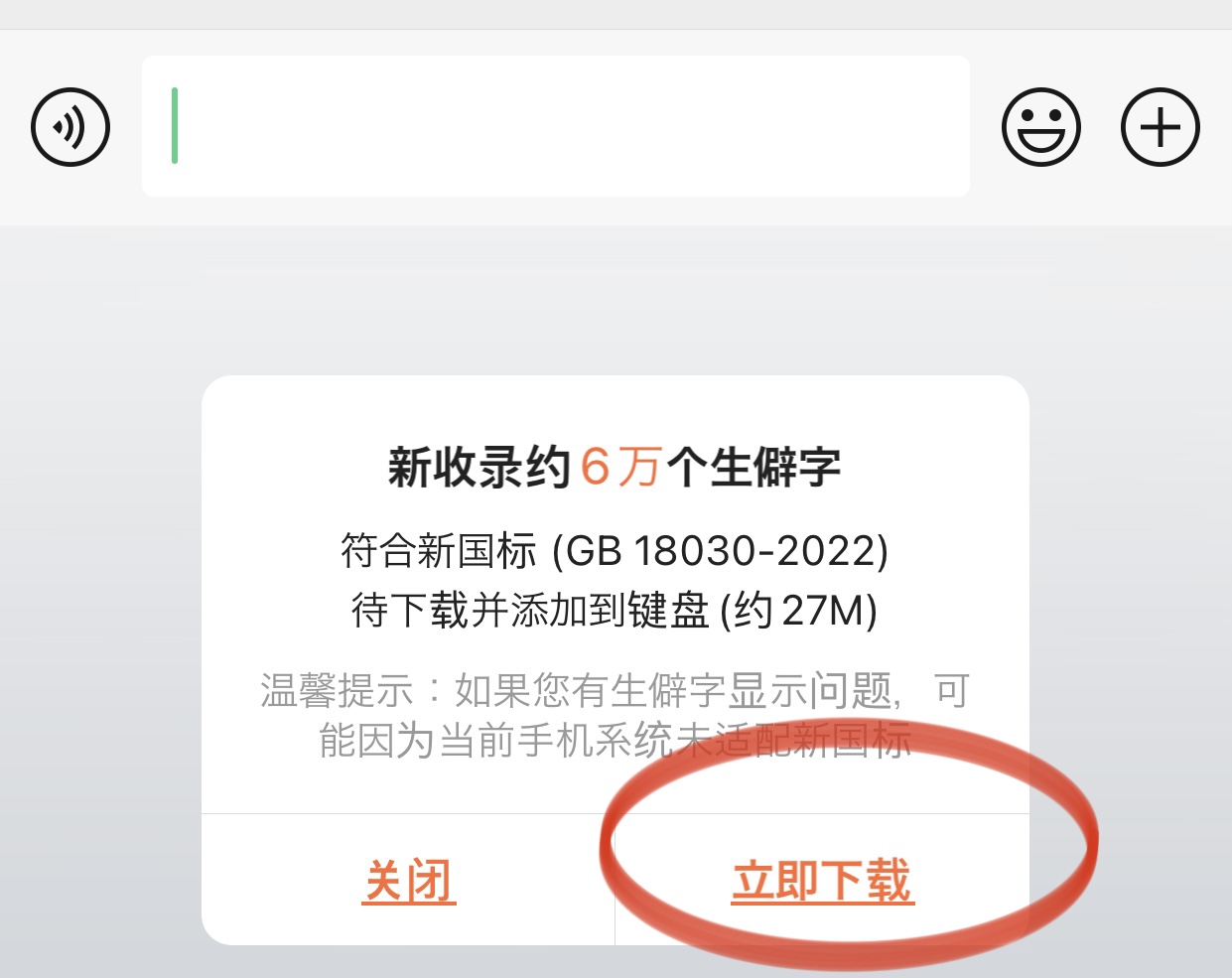
Step 6: The download should commence and show a % progression.
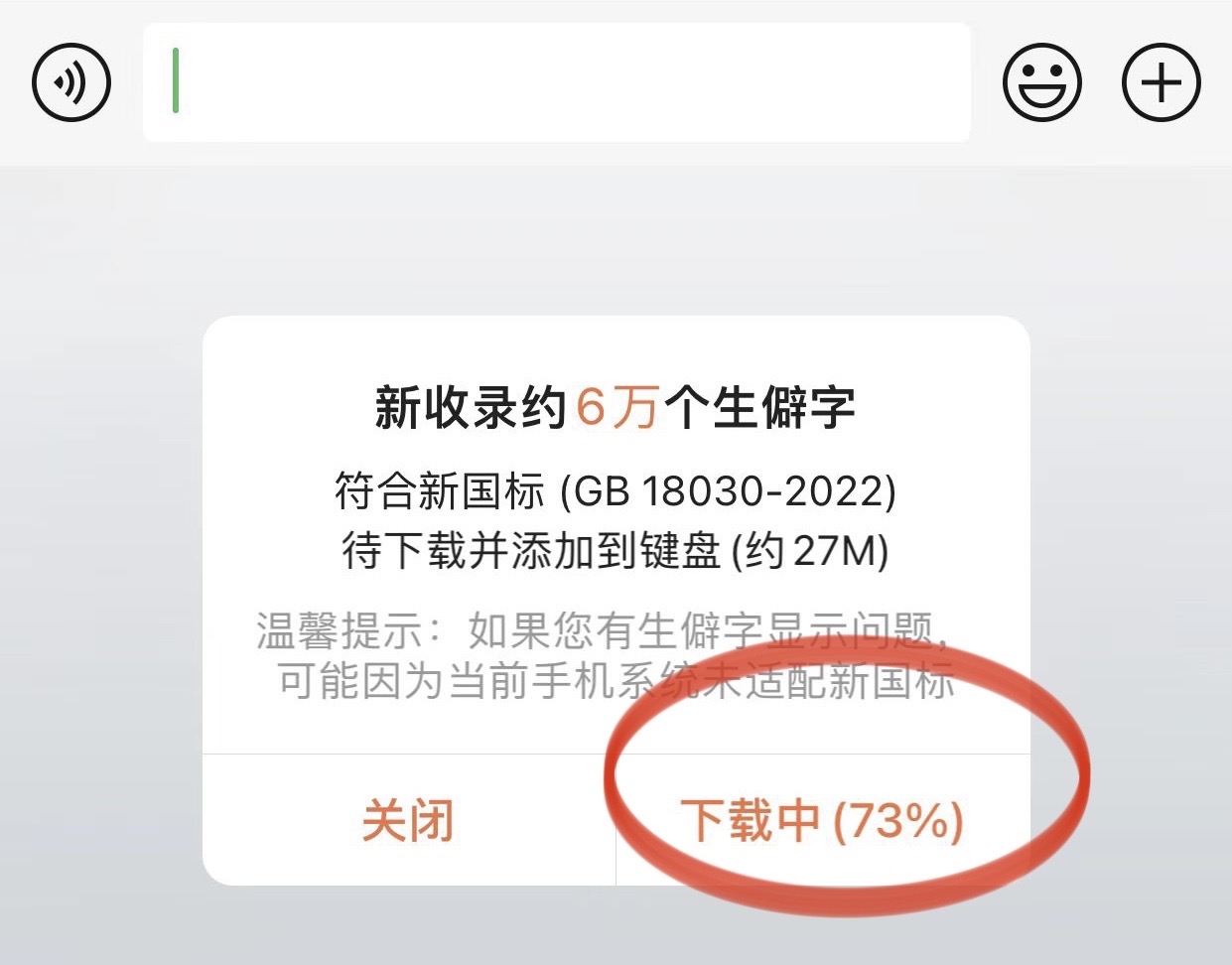
Step 7: When the download is complete, you can start entering pinyin in the text field.
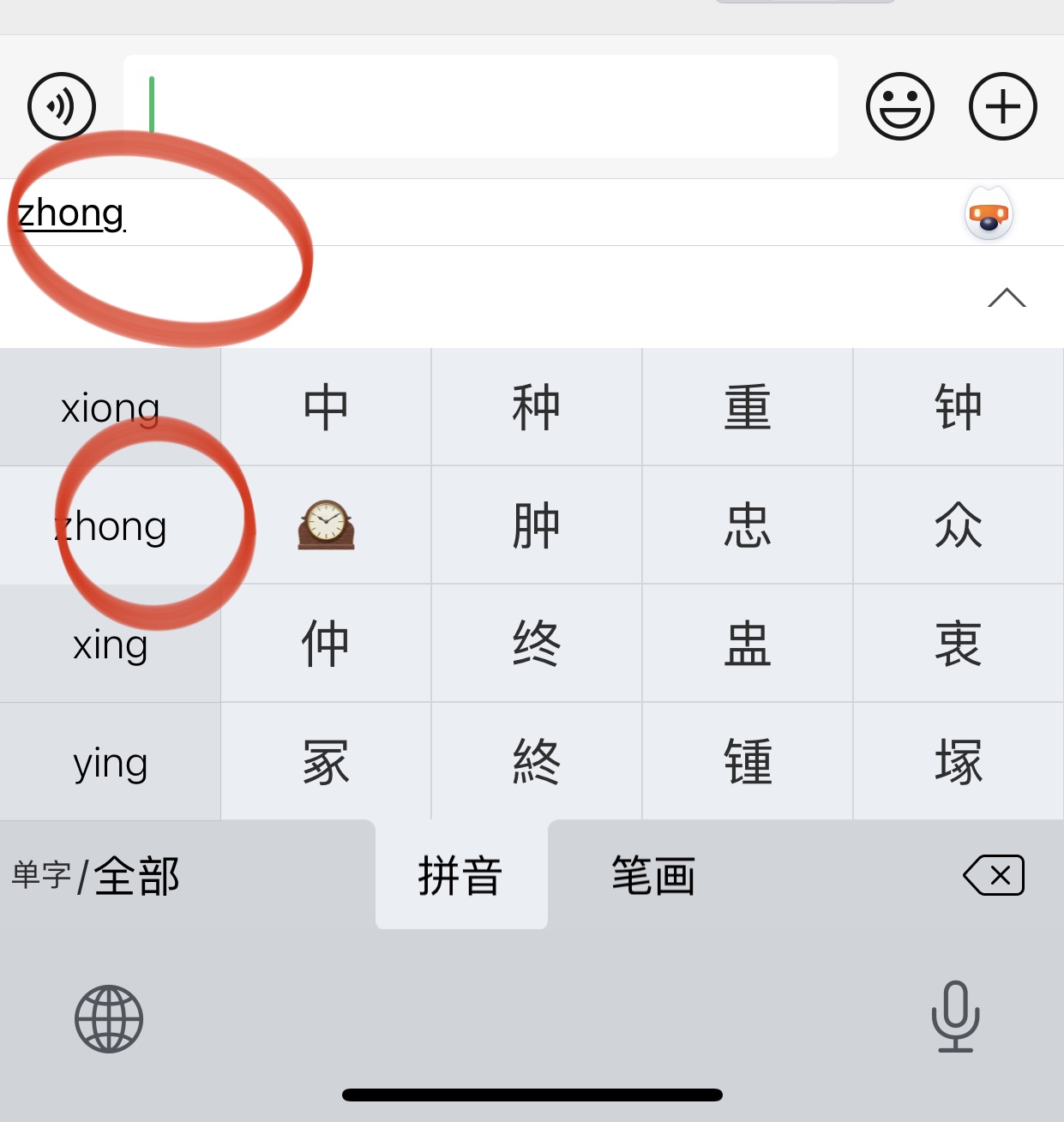
Step 8: Again, scroll down, but not necessarily to the bottom.

Step 9: At some point, you will encounter characters marked with GB. These are characters from the CJK Unified Ideographs Extension B and up.
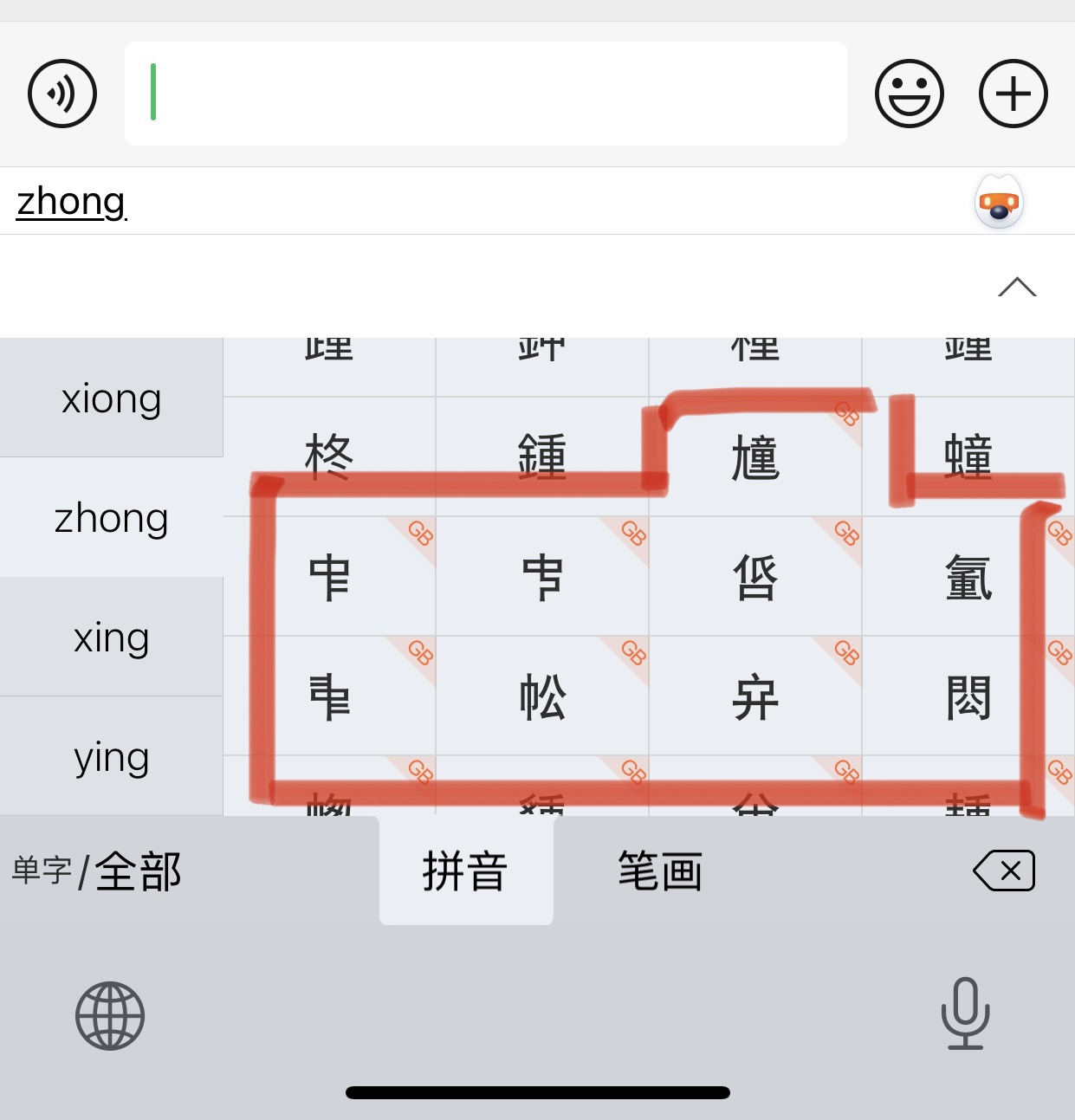
Step 10: Click the character of your choice.
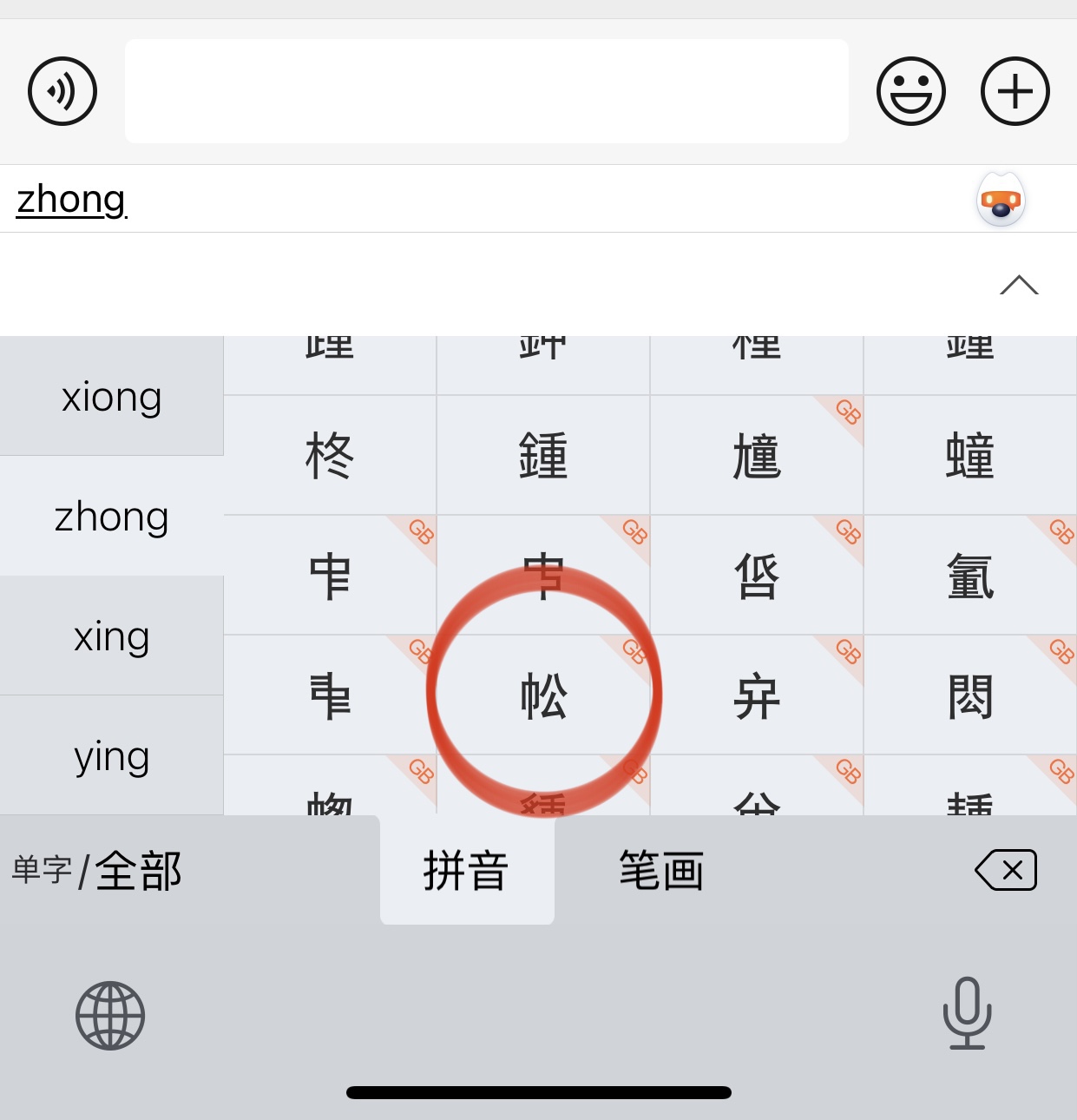
Step 11: In applications that do not support characters from these higher blocks, a question mark inside a square box will appear. This is for the time being normal - until Apple pulls its act together and implements system-wide support for characters from these higher blocks. If you enter characters into applications that do support characters from these higher blocks, for instance Pages for iPad, these characters will indeed be visible, provided that you have the proper fonts installed. (You might have to change the font after having entered the character.)
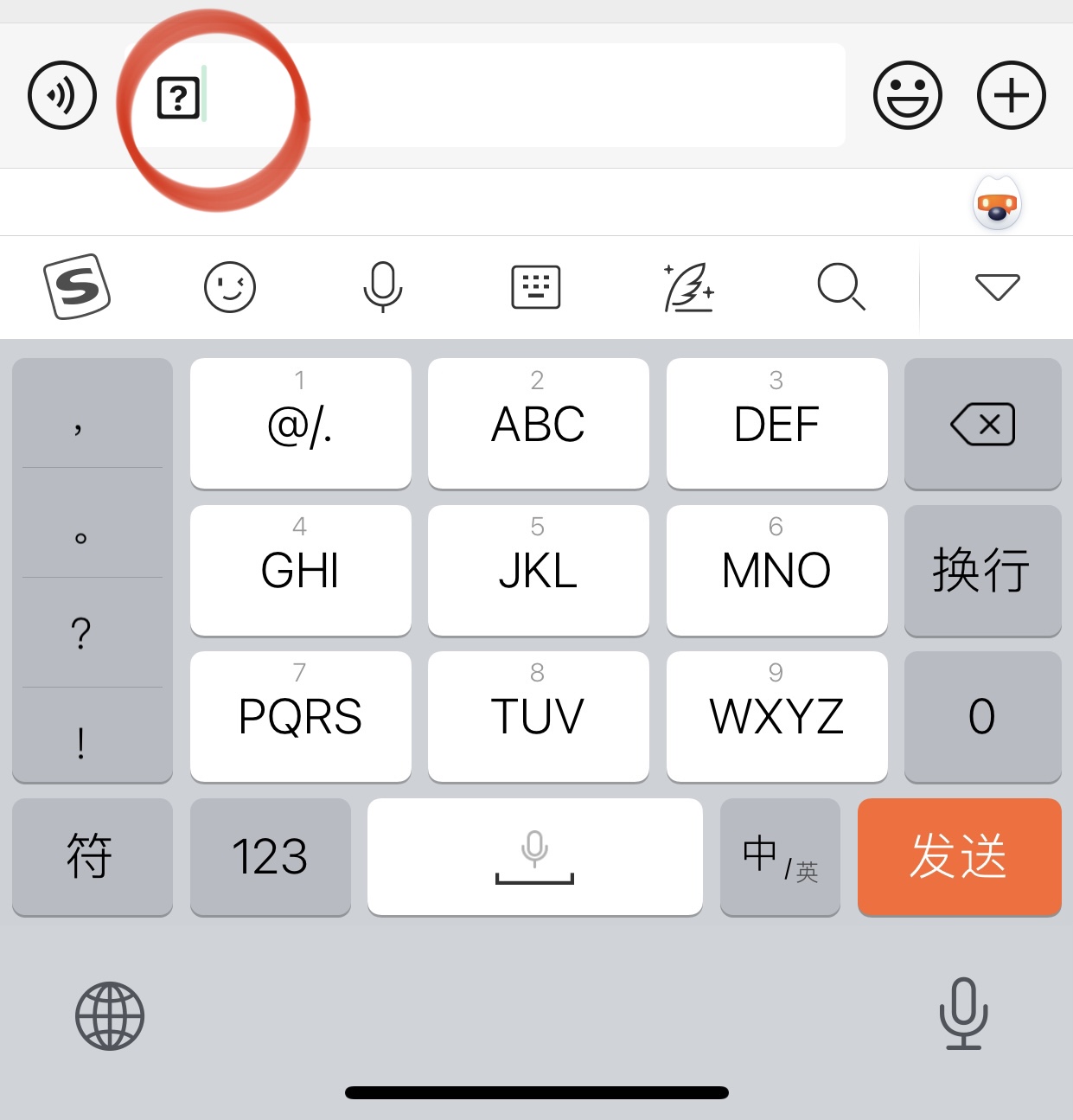
Step 12: To check that you have succeeded in entering characters from the higher CJK blocks, copy the character you have just typed, and enter it into an application showing all characters of Unicode, for instance "Unicode Pro".

Step 13: Enter the character into the search field and click enter.

Step 14: Click on the resulting field.

Step 15: And the info box tells us that this character does indeed belong to the block "CJK Unified Ideographs Extension B". Robertus avunculus est.
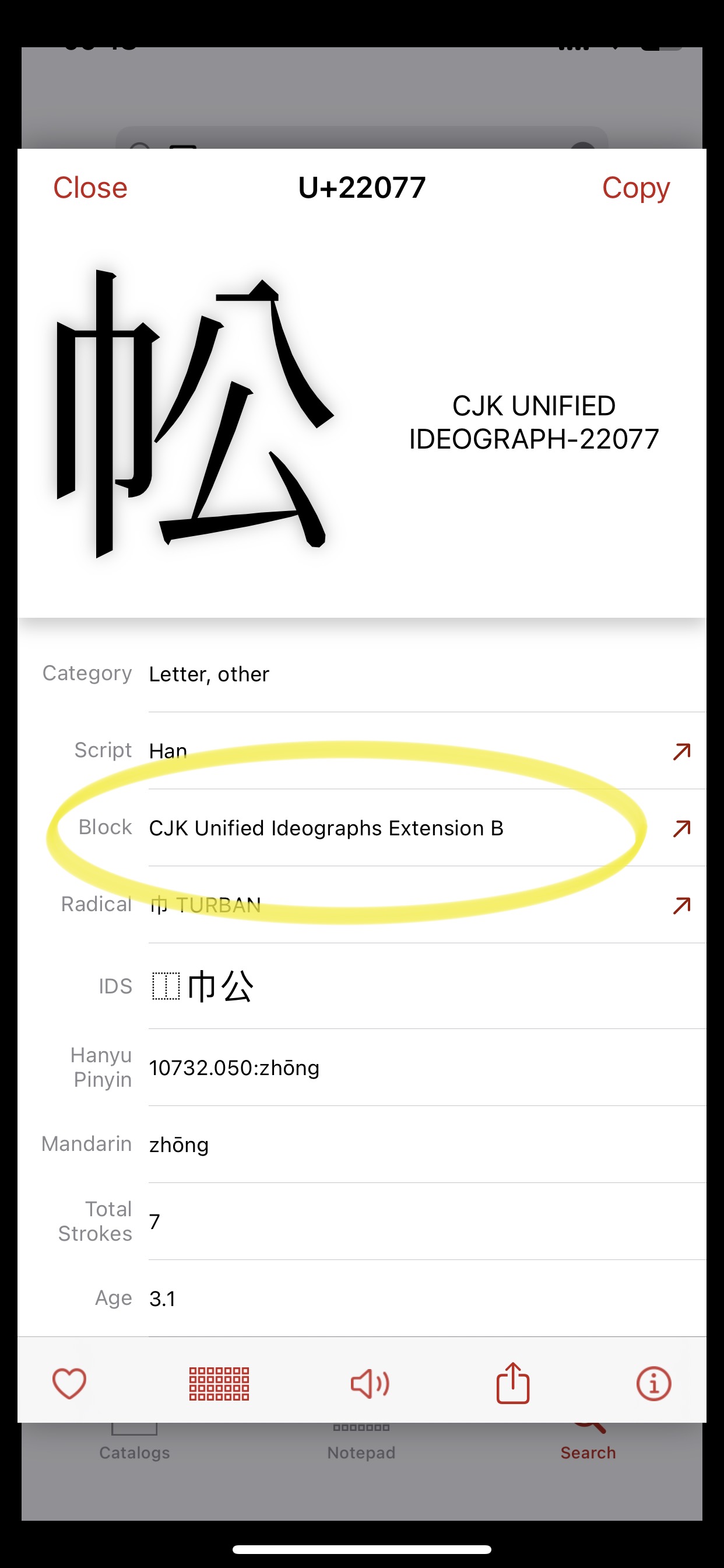
Xiamen, 8. desember 2022
Ingar
|